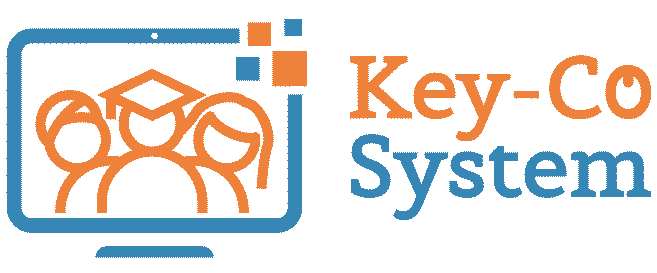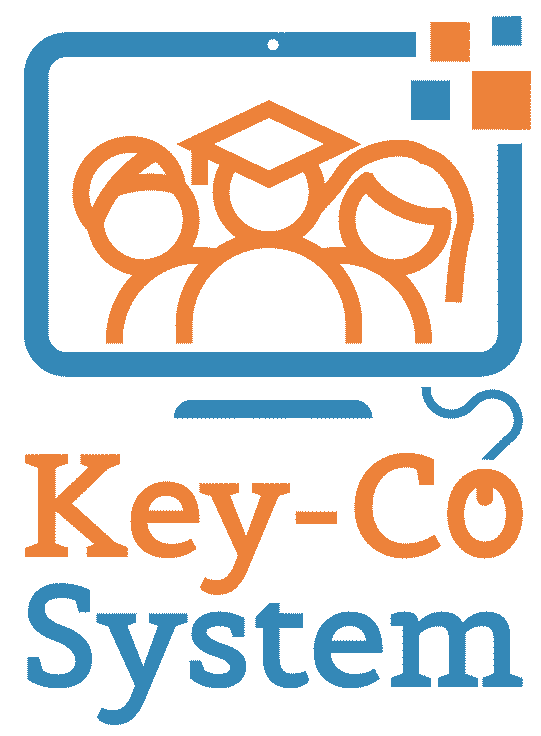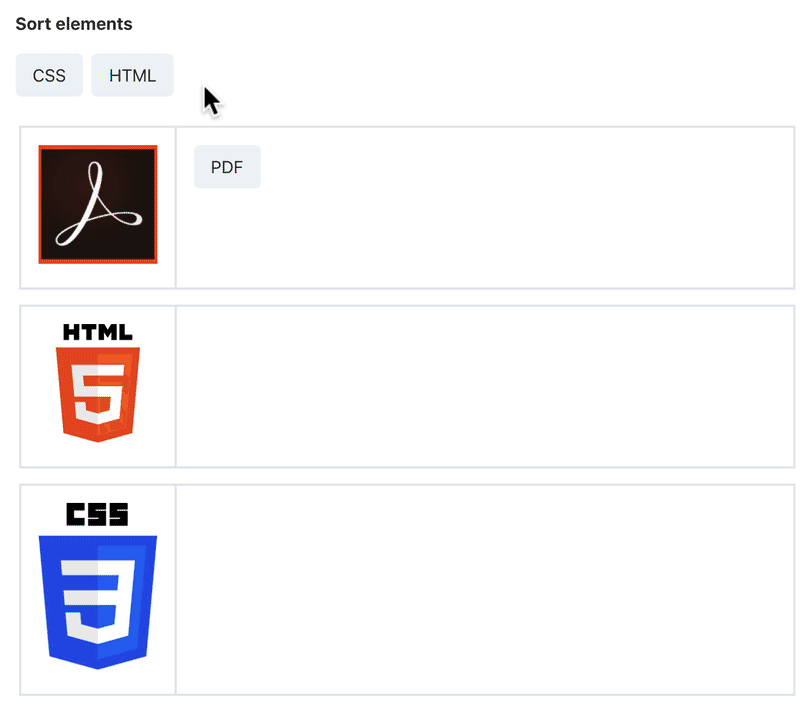Choose Question Type

A research, didactic tools, e-learning lessons and an online platform: Key-Co System improves digital tools for adult migrants learners and professionals in adult education
1 Ιουλίου, 2019
Key-Co System training course in Cham, Germany
18 Σεπτεμβρίου, 2019Choose Question Type
When creating a new quiz question, one of the first things you’ll want to do is choose your question type. LearnDash offers the following question types:
- Single choice
- Multiple choice
- Free choice
- Sorting choice
- Matrix sorting choice
- Fill in the blank
- Assessment (survey)
- Essay (open answer)
To select your question type, look for the Answer type box in the sidebar. Select your type:
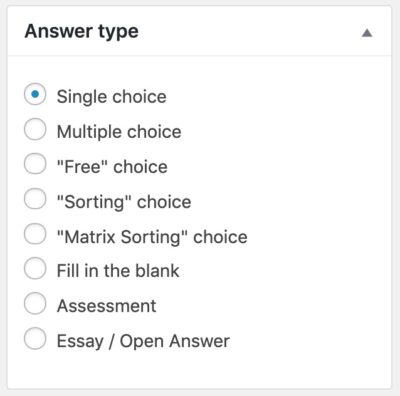
Quiz Question Types
Single Choice
Single choice means there is only one correct answer. This is the most common question format for standardized tests. You should also use this question type for True or False questions.
- There is no limit to the number of incorrect answers you provide
- Choose the correct answer by selecting the radio button for “Correct”
- Check the “Allow HTML” box if you’d like to use HTML in your answer
- Add images or other media by clicking the “Add Media” button
- Delete an answer by clicking the “Delete answer” button
- Add a new answer by clicking the “Add new answer” button
- Move answers around by long-pressing the “Move” button and dragging the answer up or down
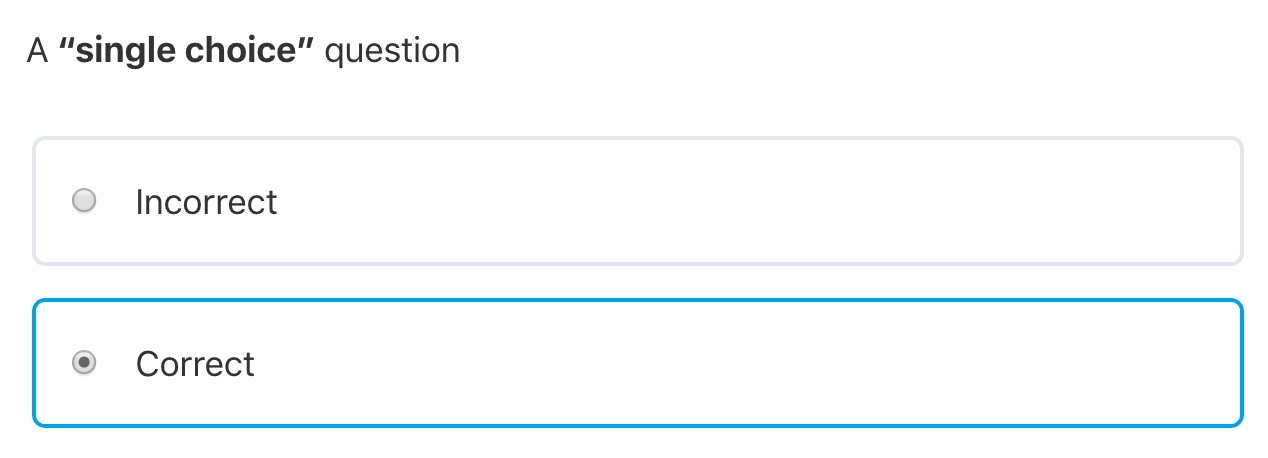
Multiple Choice
Multiple choice questions support multiple correct answers. In order for the question to be marked correct, users must select ALL of the correct answers. If they only select some correct answers, then the question is marked incorrect.
- There is no limit to the number of correct or incorrect answers you provide
- The rest of the setup options are the same as single choice questions
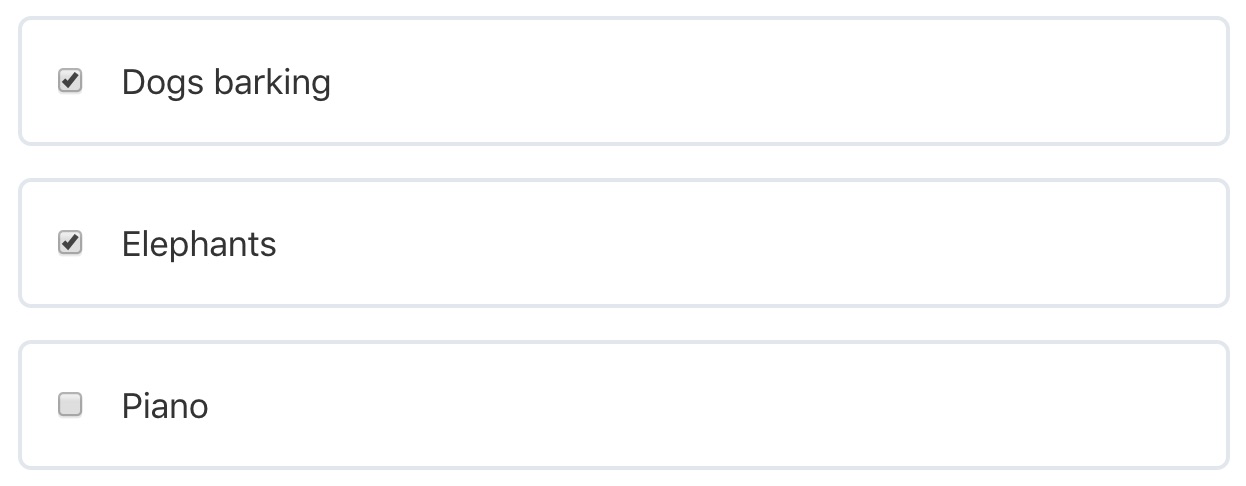
Subtract Points for Incorrect Answer
You can choose to subtract points when the user selects an incorrect answer.
- In the Points box, enable the option for “Different points for each answer”
- Provide a negative number of points to the incorrect answer
- This value will then be subtracted from the question’s total points
Free Choice
Free choice questions give the user an input field where they must type the correct answer.
- You can choose to accept only one answer, or multiple possible answers
- Answers may be one word or multiple words
- Capitalization does not matter. BLUE, Blue and blue are all scored the same.
Example: If you ask “What color is the sun?”, you can choose to accept yellow, orange or white. If the user enters any one of these answers, the question is marked correct.
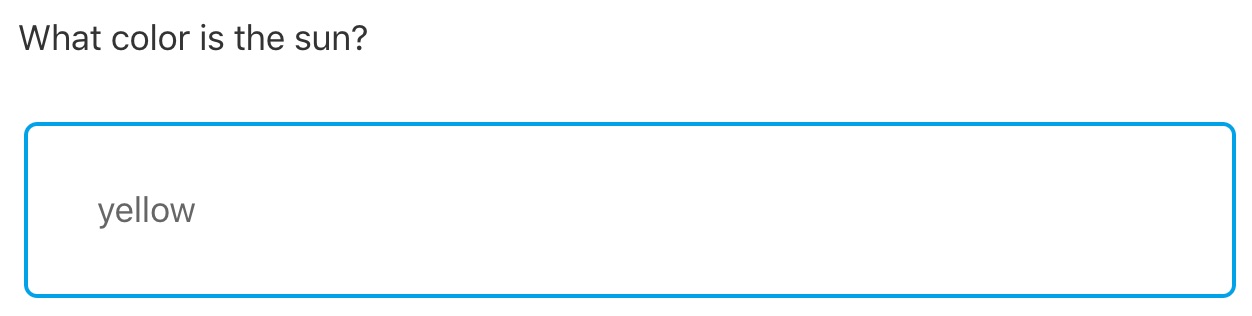
Sorting Choice
Sorting choice questions ask the user to place a series of answers in the correct order. When creating the question, the order of the answers in the backend will be considered the correct order.
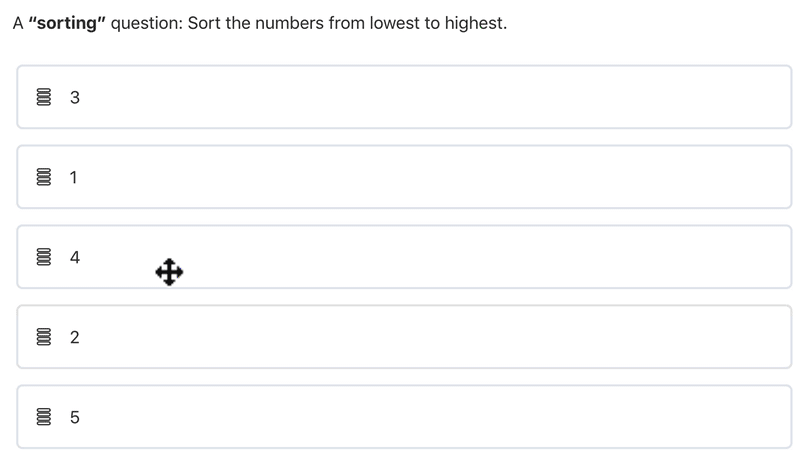
Matrix Sorting Choice (Matching)
Matrix sorting questions should be used when you want the user to match two items together. There are two parts to a matrix sorting question:
- Criterion: These are static & cannot be moved.
- Sort elements: These are what users will drag & drop to the correct criterion.
Each sort element must be unique, and only one-to-one associations are supported.
Your answer area will be set up like a table, with the criterion on the left, and an open area to drag & drop sort elements on the right. You have the option to set a percentage width for the criterion column.
Fill in the Blank
Fill in the Blank questions allow you to insert a blank line(s) in the middle of a sentence or paragraph. Users then type the correct answer into this empty field.
- If more than one blank exists, all blanks must be answered correctly for the entire question to be marked correct.
- Capitalization does not matter. PLAY, Play and play are all scored the same.
- Blank spaces are created by providing the correct answer inside of curly braces
{and}.
Example Format
- Admin Setup:
I {play} soccer. - User Sees:
I ____ soccer.
The correct answer is “play”.
Multiple Possible Answers
To allow for multiple possible answers, enclose each possible answer with square brackets [ and ]. You still use { and } to create the blank space.
I {[play][love][hate]} soccer.
In this example, the user can enter “play,” “love” or “hate,” and they would all be accepted as correct.
Different Points Per Answer
If the “Different points for each answer” option is selected, you can assign points to each possible answer. Otherwise, 1 point will be awarded for each correct answer. To assign points to an answer, enter the pipe character | immediately following the answer, and then enter the number of points.
I {play} soccer, with a {ball|3}.
In this example, the answer “play” is awarded 1 point, and “ball” is awarded 3 points.
Here’s an example of a fill in the blank question used for math equations, where there is only one possible correct answer for each blank.

Assessment (Survey)
Assessment questions allow for the use of a Likert scale. This question type is perfect for surveys, or any time you’re asking a user to rate something on a scale.
- Only one answer may be selected
- You can add text/images before and/or after the scale
- There is no limit to the number of options available in the assessment
- Enclose the entire assessment with curly braces
{and} - Enclose each individual answer with square brackets
[and] - The maximum possible score is equal to the total number of options
Examples:
less true { [1] [2] [3] [4] [5] } more true{ [disagree] [not sure] [agree] }
Example 1: 1 is the least true; it’s worth 1 point. 5 is the most true; it’s worth 5 points.
Example 2: disagree is worth 1 point. not sure is worth 2 points. agree is worth 3 points.
TIP
This type of question is great for pre-course or end-of-course surveys.
Here’s what the user sees:

Essay / Open Answer
Essay questions allow the user to enter a free-form answer. You can choose between two types of essay questions:
- Text Box: Displays a
<textarea>form field for the user to enter any text they’d like. - Upload: Displays an upload button that allows the user to upload a file.
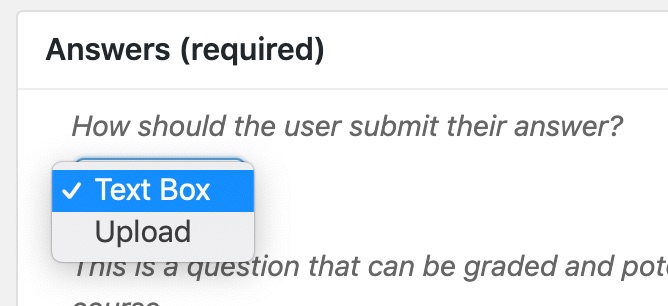
Essays come with 3 options for how they are graded after the quiz is submitted:
- Not Graded, No Points Awarded: The essay question is submitted and awaiting a grade. The final quiz grade will be displayed as “Pending” to the user.
- Not Graded, Full Points Awarded: Awards full points for the essay submission, but its status remains “Not Graded.” An admin can grade the essay at a later date, and adjust the awarded points.
- Graded, Full Points Awarded: Automatically mark the essay as “Graded” and award full points.
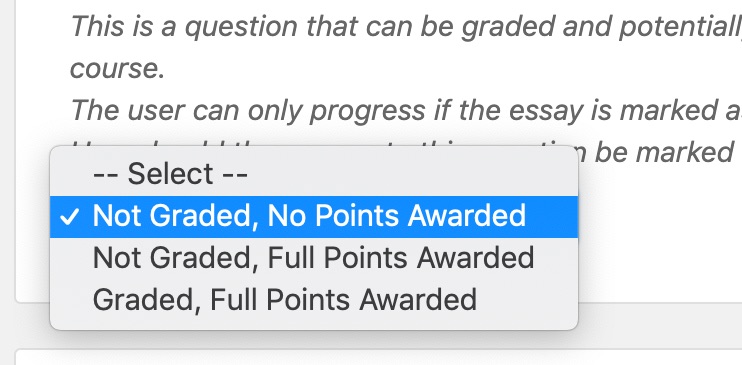
Course Progression
A user can only progress if the following two things are true:
- The essay is marked as “Graded,” and
- The user has enough quiz points to move on (configured in the quiz’s settings)
IMPORTANT
If no points are immediately awarded for the essay, this (temporarily) counts against the final score. If the total points obtained from the other quiz questions meets the passing threshold, the user can continue with the course. However, if they do not earn enough points to meet the passing threshold, they will not be able to continue.
Here’s an example of a “Text Box” essay:
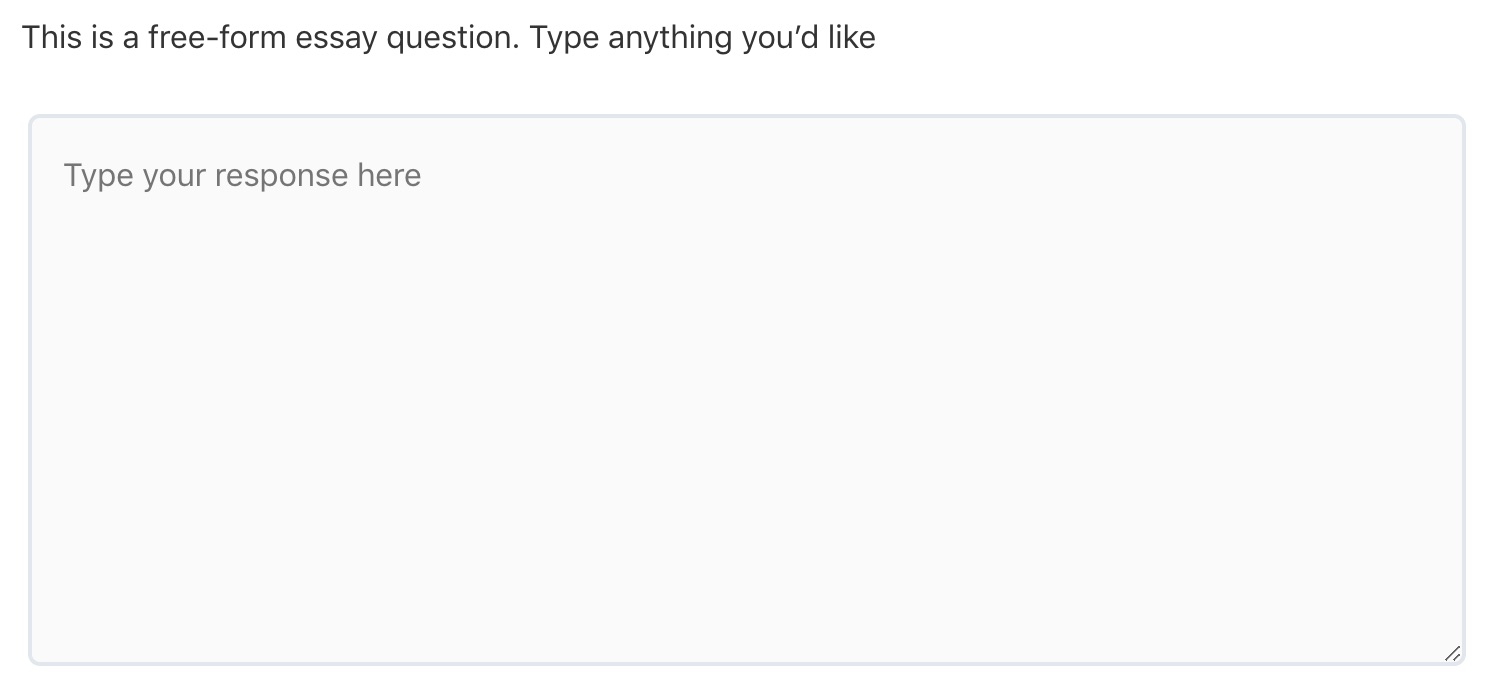
Here’s an example of an “Upload” essay: